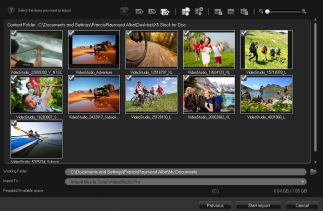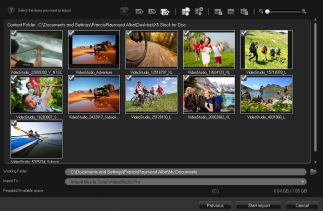Importing from digital media
You can import DVD, AVCHD, BDMV video and photos from a disc, hard drive, memory card and digital camcorders.
To import digital media
1 In the Capture workspace, click Import from Digital Media.
2 Click Select Import Source Folders and browse for folders that contain your digital media and click OK.
3 Click Start and the Import from Digital Media dialog box appears.
4 Choose the media clips you want to import and click Start import. All imported videos will be added to the thumbnail list in the Library.
To enable timecode retrieval for AVCHD
1 In the Capture workspace, click Import from Digital Media.
2 Select the file location from the Select Import Source Folders list and click Start.
3 Choose the media clips you want to import and click Start import to launch Import Settings.
4 In Import Destination, select Insert to Timeline or select Add video date information as title.
5 Choose Entire video to import the timecode of the video file as a title spanning the entire duration of the video. Choose Duration to import the timecode as a title within a specified duration. Click OK to apply the settings.
Note: You can apply the same settings to all the videos that you import and hide the
Import Settings dialog box by marking the
Apply this setting and never ask me again check box. You can also choose to enable the same check box on the
Capture tab of the
Program preferences dialog box. For more information, see
Customizing the workspace.