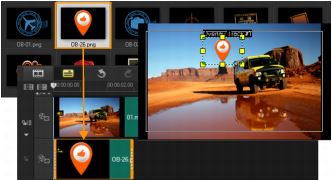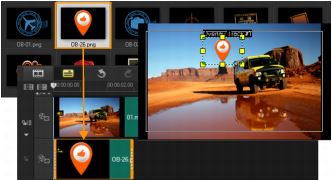Adding clips to overlay tracks
Drag media files to the Overlay Track on the Timeline to add them as overlay clips for your project.
To add a clip to the Overlay Track
1 In the Library, select the media folder that contains the Overlay clip that you want to add to your project.
2 Drag the media file from the Library to the Overlay Track on the Timeline.
3 To customize the Overlay clip, click the Attribute tab. The Overlay clip is then resized to a preset size and positioned at the center. Use the options in the Attribute tab to apply direction/style to the Overlay clip, add filters, resize and reposition the clip, and more.