Trimming video into multiple clips
The Multi-trim Video feature is another method for breaking down a clip into multiple segments. While Split by Scene is automatically done by the program, Multi-trim Video gives you complete control over the clips you wish to extract, making it even easier to include only the scenes you want.
Part | Description |
1 — Timeline zoom | Drag up and down to sub-divide a video clip into frames per second. |
2 — AccuCut Timeline | Scan a video clip frame by frame for accurate mark-in and mark-out positions. |
3 — Playback Speed Control | Preview the clip at different playback speeds. |
4 — Jog Wheel | Use to scroll to different parts of the clip. |
To trim a video file into multiple clips
1 In the Edit workspace, select the clip that you want to trim.
2 Double click the clip to open the Options panel.
3 Click Multi-trim Video in the Options panel.
4 View the whole clip first by clicking Play to determine how you want to mark segments in the Multi-trim Video dialog box.
5 Choose the number of frames to display by dragging the Timeline zoom. You can choose to display the smallest subdivision of one frame per second.
6 Drag the
Scrubber until you get to the part of the video that you want to use as the beginning frame of the first segment. Click
Set Mark-in button

.
7 Drag the
Scrubber again, this time, to the point where you want the segment to end. Click
Set Mark-out button

.
8 Do steps 4 and 5 repeatedly until you have marked all the segments you want keep or remove.
Note: To mark segments in and out, you can press
[F3] and
[F4] while playing the video. You can also click the
Invert Selection button

or press
[Alt+I] to toggle between marking segments that you want to retain or marking segments that you want taken out from the clip.
Quick search interval allows you to set a fixed interval between frames and browse through the movie using the set value.
9 Click OK when finished. The video segments that you kept are then inserted onto the Timeline.
Navigation controls in the Multi-trim Video dialog box |
| Reverses or advances through the video in fixed increments. By default, these buttons move up or down through the video in increments of 15 seconds. |
| Plays a preview of the final trimmed video. |
| Plays the video file. Hold [Shift] then click to play only the selected segments. |
| Moves to the start or end frame of a trimmed segment. |
| Moves to the previous/next frame in the video. |
| Repeats playback of video |
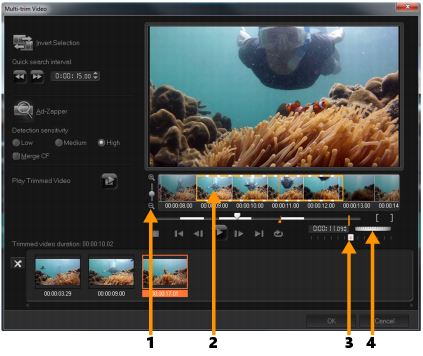
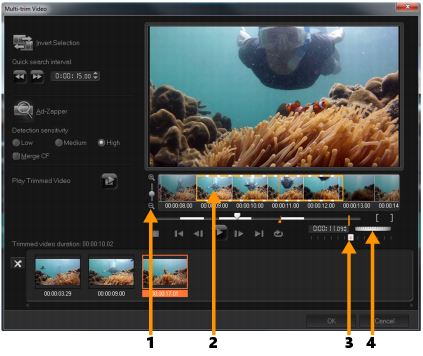
 .
. .
. or press [Alt+I] to toggle between marking segments that you want to retain or marking segments that you want taken out from the clip.
or press [Alt+I] to toggle between marking segments that you want to retain or marking segments that you want taken out from the clip.





