Using the Path Library
You can add motion behavior to a clip in the main video track or in the overlay track by dragging a preset path from the Path Library to the clip in the Timeline.
To save tracking paths in the Track Motion dialog box
1 Select a tracking path name and click the
Save to Path Library button

.
The Save to Path Library dialog box opens.
2 Select the folder location for the path.
3 Click OK.
Select Export all visible paths to save all the visible tracking paths. All saved tracking paths will be converted to generic moving paths without the speed and time properties previously associated with it.
To import paths to the Path Library
1 Click the
Import path button

.
2 Browse for the path file and click Open.
To export paths from the Path Library
1 Click the
Export path button

. The
Export Path dialog box opens.
2 Click the
Browse button

to select the path file.
3 Enter a name for the path folder.
4 Click OK.
If you export a project using Smart Package, tracking information in the project is also exported and the corresponding path folder is automatically generated in the computer where the smart package is opened.
To reset the Path Library
• Click Settings > Library Manager > Reset Library.
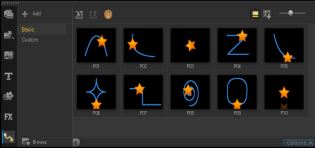
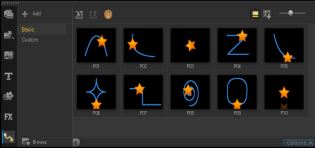
 .
.