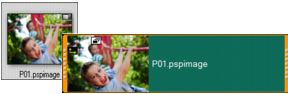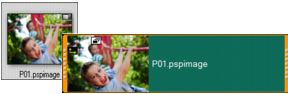Adding photos
Photo clips are added to the Video Track the same way as video clips. Before you start adding photos to your project, determine the photo size that you want for all your photos. By default, Corel VideoStudio adjusts the size to keep the photo’s aspect ratio.
Corel PaintShop Pro PSPIMAGE files (*.pspimage) are supported in Corel VideoStudio. PSPIMAGE files that are imported into the Library have a multiple layer indicator, so you can distinguish them from other types of media clips.
To make all inserted photos the same size as the frame size of your project
1 Click Settings > Preferences > Edit.
2 Change the Image resampling option default to Fit to project size.
To import PSPIMAGE files into the Timeline
1 Right-click a clip in the Library.
2 Click Insert To and select the track where you want to add your media clip.
3 Choose one of the following options:
• Layers - lets you include the layers of a file into separate tracks
• Flatten - lets you insert a flattened image into a single track
You can also drag the file directly into the Timeline and the program will automatically add the layers to separate tracks. To insert a flattened image, hold down [Shift] and drag the file.