Adding a mask frame
Adding a mask or a matte to an overlay clip applies a shape around it that you can render opaque or transparent.
To add a mask frame
1 Click Mask & Chroma Key in the Attribute tab.
2 Click Apply Overlay Options then choose Mask Frame from the Type drop-list.
3 Select a mask frame.
4 Watch the Preview Window to see how the new settings affect the image.
5 To import a mask frame, first create a mask for your project. Click

and browse for the image file.
Note: You can use any image file for a mask. If your mask is not in the required 8-bit bitmap format, Corel VideoStudio automatically converts the mask. You can use programs such as Corel PaintShop Pro and CorelDRAW to create an image mask.
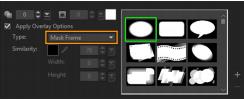
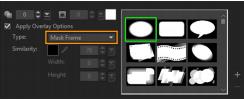

 and browse for the image file.
and browse for the image file.