• Click Screen Capture  from Record/Capture Option
from Record/Capture Option  .
.
 from Record/Capture Option
from Record/Capture Option  .
. from Record/Capture Option
from Record/Capture Option  .
.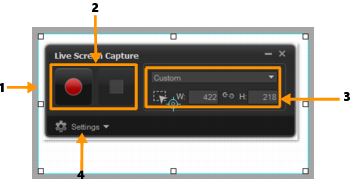
Part | Description |
1 — Capture area frame | Specifies the display area to capture (blue outline with nodes). This covers the entire screen by default. |
2 — Recording Controls | Contains the buttons that control your screen capture. |
3 — Capture area frame dimensions | Specifies the active program to capture and the exact dimensions of the area to capture in the Width and Height boxes. |
4 — Settings (default view) | Lets you specify file, audio, display and keyboard shortcut settings. |