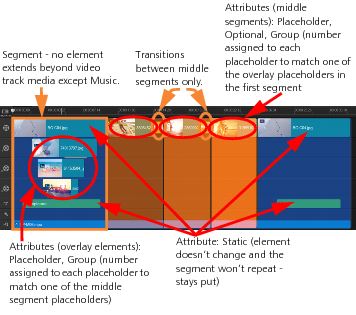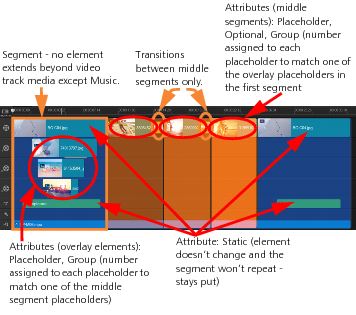Rules for creating FastFlick templates
For FastFlick templates to work correctly, you must follow some rules. Because you create the templates in the same workspace that you use for all projects, it’s easy to break the rules without realizing it. It’s best to review the rules before you save your template and always test your saved template in FastFlick before you share it.
Rules
1 Segments: Ensure that the elements in a segment do not cross between segments.
2 Placeholders: You must have at least one placeholder in your template.
3 Audio: Use only Music Track #1 for template audio. Audio files are the only elements that can extend beyond a single segment (for example, you can have one song that extends the entire length of your template project).
4 Titles: Use only Title Track #1 for titles
5 Transitions: Use transitions only at the end of segments that are not the first or last segment in your template. Although technically transitions bridge segments, think of a transition as belonging to the media that comes before it.
6 Group: If you want user media to appear in more than one position, you must assign a matching Group number to the placeholders. For example, the same piece of user media can be used in an intro overlay and in the main part of a slideshow if you assign the same Group number attribute to the corresponding placeholders.
The rules above are basic rules that will get you started—there are some exceptions. For inspiration and to gain a better understanding of what different attribute settings can do, open existing FastFlick templates in VideoStudio and review the attribute settings for the elements.
The project above has five segments. Blue areas indicate the first and last segment and orange areas indicate the three middle segments. The attributes chosen for this project ensure that the blue areas appear only once (beginning segment and end segment) and the orange segments will repeat in sequence until all the user media is accommodated. User media that appears in the small intro overlays will also appear as part of the main slideshow.