Using Instant Project templates
Instant Project templates let you fast-track the movie creation process by providing you with pre-assembled movie projects. Simply exchange the placeholder clips and photos with your own media and you’re done. They are also a great way to learn about the components of a movie project.
You can use one template for the entire movie, or you can add more than one template. For example, you can use different templates for the start, middle, and end of your movie. You can even create and save custom templates. For example, if you are creating a series of videos, you can create a template so that all the videos have a consistent style.
To open an Instant Project template
1 In the
Edit workspace, click the
Instant Project button

in the
Library panel.
2 Click a template category from the folders that appear.
3 To preview a template, click the template thumbnail, and click the
Play 
in the Player
panel.
4 Right-click the template thumbnail and choose the point of insertion in the Timeline between Add at the beginning and Add at the end.
The template is added to the Timeline.
You can also add a template to your project by dragging the thumbnail to the Timeline.
To replace clips, photos, and music in an Instant Project template
1 Drag a clip, photo, or music track from the Library to the appropriate placeholder clip, photo, or music track.
2 Press [Ctrl] and release the mouse button.
To create an Instant Project template
1 Open the video project that you want to save as a template.
2 Click File > Export as template.
3 Click Yes when prompted to save your project.
4 Enter a File name, Subject and Description.
5 Browse for the folder where you want to save your template and click Save.
6 In the Export project as template dialog box, move the slider to display the thumbnail that you want to use for the template.
7 Specify the path and folder name. Choose the category from the drop-list where you want to keep your template.
Template details will also be displayed.
8 Click OK.
To import project templates
1 Click Import a project template and browse for the *.vpt file that you want to import.
2 Click Open.
 in the Library panel.
in the Library panel. in the Library panel.
in the Library panel. in the Library panel.
in the Library panel.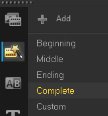
 in the Player panel.
in the Player panel.