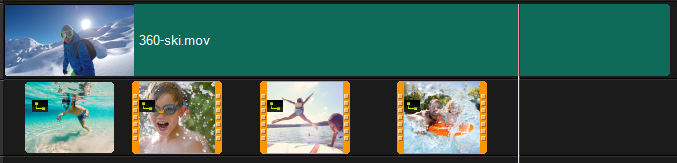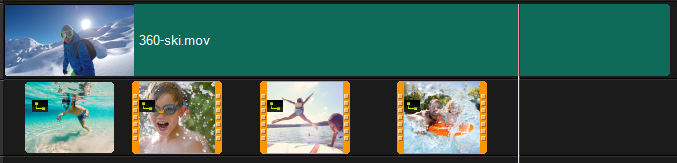Grouping and ungrouping
You can group and ungroup items that are in the timeline. For example, you can select multiple clips or photos from one or more tracks and group them so that you can move them all at the same time or apply an effect to the group. You can ungroup the elements at any time.
How can you tell if an item is part of a group?
When you click an item that is grouped in the Timeline, all items in the group appear highlighted (orange outline).
When you click a grouped item in the Timeline, all items in the group appear highlighted (orange outline).
To group items in the Timeline
1 In the Edit workspace, ensure that the items you want to group have been added to the Timeline.
2 Hold Shift, and in the Timeline, click all the items that you want to group.
3 Right-click a selected item and choose Group from the context-menu.
To ungroup items in the Timeline
1 In the Timeline, right-click one of the grouped items and choose Ungroup from the context-menu.