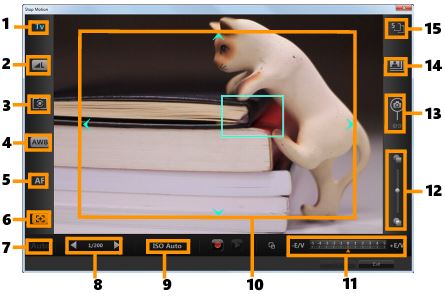
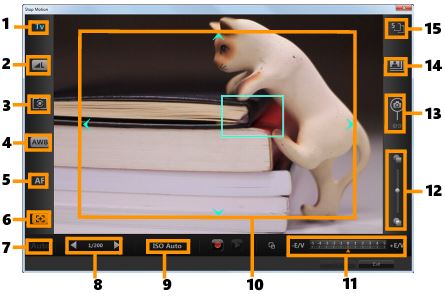
Part | Description |
1 — Mode | Displays information on the selected camera mode. |
2 — Image quality | Lets you set the image size and quality. |
3 — Metering mode | Lets you set the metering mode by selecting from your camera’s preset options. |
4 — White balance | Lets you set the white balance by selecting from your camera’s preset options. |
5 — Focus indicator | Displays information on the selected focus setting. |
6 — Show focus | Displays live view focus guides on the screen. |
7 — Aperture | Displays the aperture settings of the camera. This will be disabled when the DSLR is in P or Tv mode. |
8 — Shutter speed | Displays the shutter speed settings of the camera. This will be disabled when the DSLR is in P or Av mode. |
9 — ISO | Lets you adjust the ISO setting by selecting from your camera’s preset options. |
10 — Live view focus guides | Lets you adjust the focus area by clicking on the arrows or dragging the focus area box. |
11 — Ev | Lets you choose the exposure value compensation setting. |
12 — Onion skin | Lets you control the opacity of the new captured image and the previously captured frame by moving the slider. |
13 — Auto capture | Enables the auto capture feature. |
14 — Capture resolution | Lets you set the image resolution. You can choose from the preset options or use the settings on your DSLR. |
15 — Image duration | Lets you set the exposure time for each image. |