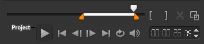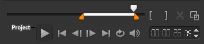Creating video files from part of a project (trimmed)
For any of the sharing categories, you can create a video from part of your project, rather than the full project, by using the Trim Markers below the Preview window and enabling the Create Preview Range Only check box.
For more information about using the Player panel, see
Using the Player panel.
To create a video file from a trimmed range
1 In the Share workspace, click a sharing category, click an output option, and choose your settings.
2 Ensure that the Create Preview Range Only check box is marked.
3 In the Player panel, click Project.
4 Select a range by dragging the orange Trim Markers to the start and end points you want.
Only the area between the orange Trim Markers is rendered
5 In the bottom-right corner of the Share workspace, click Start.