Applying filters
Filters let you apply a wide range of special effects and corrections. For example, the following filters can be found in the Library:
• Cropping — lets you crop clips. You can fill the frame with the cropped result or show a border
• Anti-Shake — reduces shake in your videos for a stabilizing effect
• AutoSketch — applies a beautiful drawing effect to the video
Filters can be applied alone or in combination with the Video, Overlay, Title, and Audio Tracks.
To apply a video filter to a photo or video clip in the Video Track
1 Click the
Filter button

in the
Library to display the thumbnails of various filter samples.
If you want to display the filters in the Library by category, choose a filter category from the Gallery drop-list box.
2 Select the clip in the Timeline then choose the video filter from thumbnails shown in the Library.
3 Drag and drop the video filter onto your clip in the Video Track.
4 Click Customize Filter in the Attribute tab of the Options Panel to customize the attributes of the video filter. Available options depend on the selected filter.
5 Preview how your clip looks with the video filter applied to it using the Navigator.
You can show or hide filters in the Library by type by clicking the
Show Video Filters button

or
Show Audio Filters button

.
 in the Library to display the thumbnails of various filter samples.
in the Library to display the thumbnails of various filter samples. in the Library to display the thumbnails of various filter samples.
in the Library to display the thumbnails of various filter samples. in the Library to display the thumbnails of various filter samples.
in the Library to display the thumbnails of various filter samples.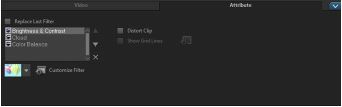
 or Show Audio Filters button
or Show Audio Filters button  .
.