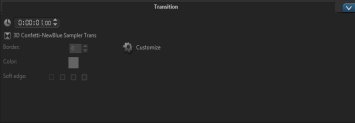Adding transitions
There are 16 types of transitions in the Library. For every type, you choose a specific preset effect by using the thumbnails. For example, you can choose from popular transition styles such as Dissolve, Crossfade, and Fade to black.
To add a transition
• In the Edit workspace, do one of the following:
• Click Transitions in the Library and select from various categories of transitions from the drop-list. Scroll through the transitions in the Library. Select and drag an effect between two video clips in the Timeline. Drop your effect and it will snap into place. You can only drag and drop one transition at a time.
• Double-click a transition in the Library to automatically insert it into the first empty transition slot between two clips. Repeat this process to insert a transition at the next cut. To replace a transition in your project, drag the new transition onto the transition thumbnail for replacement in the Storyboard View or Timeline View.
• Overlap two clips in the Timeline.
To add a transition automatically
1 Select Settings > Preferences > and click the Edit tab.
2 Under Transition Effect, enable Automatically add transition effect
The default transition is added automatically between clips.
Note: A default transition is always added automatically between overlapping clips, whether the Automatically add transition effect in Preferences is enabled or not.
To add a selected transition to all video track clips
1 Select the thumbnail of the transition.
2 Click the
Apply current effect to video track button

or right-click on the transition and select
Apply current effect to video track.
To add random transitions to all video track clips
• Click the
Apply random effect(s) to video track button

.
To customize a preset transition
1 Double-click a transition effect in the Timeline.
2 Modify the attributes or behavior of the transition in the Options Panel.
To further customize transitions, you may also do one of the following:
• In Default transition effect duration, enter a value for the number of seconds you want transitions to take place in between clips.
• Choose a transition effect from the Default transition effect drop-list.
• In Random effects, click the Customize button and select transitions you want to use in your project when transitions are added in between clips.
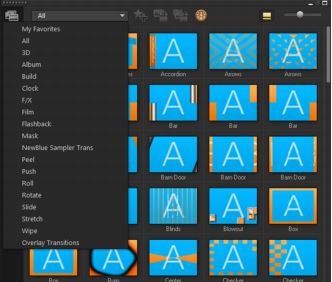
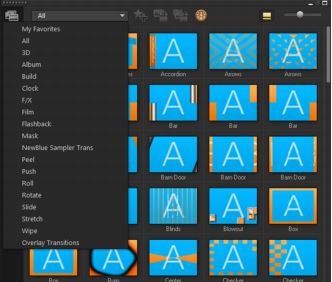
 or right-click on the transition and select Apply current effect to video track.
or right-click on the transition and select Apply current effect to video track.  .
.