Adding a mask frame
Adding a mask or a matte to an overlay clip applies a shape around it that you can render opaque or transparent.
To add a mask frame
1 Click Mask & Chroma Key in the Attribute tab.
2 Click Apply Overlay Options then choose Mask Frame from the Type drop-list.
3 Select a mask frame.
If you want to choose a mask that you have created, you can import it by clicking the
Add mask item(s) button

, and browsing for the image file.
4 Watch the Preview Window to see how the new settings affect the image.
Note: You can use any image file for a mask. If your mask is not in the required 8-bit bitmap format, Corel VideoStudio automatically converts the mask. You can use programs such as Corel PaintShop Pro and CorelDRAW to create an image mask.
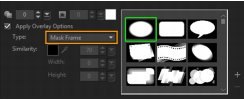
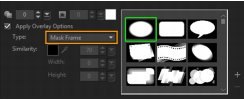
 , and browsing for the image file.
, and browsing for the image file.