Quick links to procedures on this page:
You can fine-tune or modify the behavior of a tracking path by manually resetting track points. For more information on creating tracking paths, see Tracking motion of video objects.
|
3
|
Drag the Scrubber to locate the point where you want to adjust the path. |
|
5
|
Click the Track Motion button  to retrack the path. The tracker continues tracking using the new key frame position. to retrack the path. The tracker continues tracking using the new key frame position. |

Adjusting the track points allows you to fine-tune or smoothen the movement of matched objects.
|
1
|
Drag the Scrubber to the point where you want to start motion tracking. Click the Track in button  . . |
|
2
|
Drag the Scrubber to the point where you want to end motion tracking. Click the Track out button  . . |
|
1
|
Drag the Scrubber to the untracked area where you want to end motion tracking. |

Dragging the Scrubber and clicking the Track in  button removes the current path and marks a new starting point.
button removes the current path and marks a new starting point.
You can reset the current tracking path and select a new area to track by doing any of the following:
| • |
Drag the Scrubber to another location and click the Track in button  . . |
|
1
|
Click the Add a new tracker button  to add the second tracker. A new tracker appears on the screen and a new tracker is added to the list. to add the second tracker. A new tracker appears on the screen and a new tracker is added to the list. |
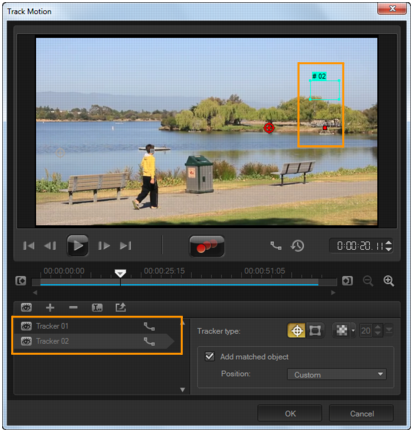
|
If Show tracking path is selected, the paths of both trackers are displayed and the selected tracker is highlighted. |
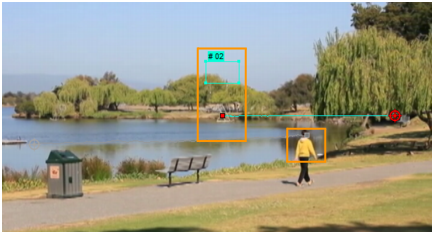

To remove a tracker, select a tracker and click the Remove tracker button  .
.
Copyright 2015 Corel Corporation. All rights reserved.
![]() button removes the current path and marks a new starting point.
button removes the current path and marks a new starting point.![]() .
.